FAQ
Technical support
Mobile and tablet devices, playset, logging in, hardware accessories, etc.
Instructional support
Introducing Square Panda to the classroom, best practices, customizing words, etc.
Teacher Portal
Mobile and tablet devices, playset, logging in, hardware accessories, etc.
Implementing Square Panda
Just purchased Square Panda for your school? What to do next…
Purchasing Square Panda
How it works for classrooms and administrators, next steps, etc.
Technical support
Mobile and tablet devices, playset, logging in, hardware accessories, etc.
Which devices are compatible with Square Panda?
Square Panda is compatible with many Apple, Android, and touchscreen Chromebook devices. Please note: the Square Panda app is the only app available on Chromebooks. Amazon tablets are not supported at this time.
General requirements
All devices must have the following minimum technology:
- Touchscreen
- Bluetooth LE (Bluetooth 4.0 and above)
- Android and Chromebooks require GeoLocation enabled in order to support BLE
- WiFi capabilities
- 32GB Device Storage minimum
- Requires a persistent internet connection with a download speed of > 20 Mbps
Apple
Apple’s iOS 10 or higher is required. To see your device’s software version, open Settings > General > About.
Compatible Apple devices are listed below. For help identifying your device model, please see the Apple support articles: Identify your iPad model.
iPad - iOS 10.x or newer
- iPad 5th Generation or newer
- iPad mini 4 or newer
- iPad Air 3rd Generation or newer
- iPad Pro (all models)
Android OS version 6.0 (Marshmallow) or higher is required, as well as Android Location (GPS). To see your software version, open Settings > About Device > Android Version.
To determine if your Android device is compatible, open the Google Play Store on your device, select App on the left panel, and search for Square Panda. To directly access the page, you can alternatively click here. You will see all compatible apps listed for your device.
ChromebookThe Square Panda app is now available on touchscreen Chromebooks!
Please contact your Square Panda representative here for more information and to check compatibility.
Is it okay to use protective cases on the devices?
Can students use earbuds/headphones with Square Panda?
Sometimes the playset shuts off while my students are playing. Is there a setting I can change to increase the time before it shuts off?
I am having trouble logging into the games on my device, what can I do to resolve this?
First, we recommend restarting your device. Many times this resolves the issue.
- If this doesn’t work, try logging into the Teacher Portal via the browser. Confirm the username and password works in the Teacher Portal, and if not, we recommend resetting your password.
- You can use the “Forgot your password” on the device within the app or on the Teacher Portal from your browser.
- Ensure your device is connected to the WiFi and has an Internet connection. Contact Square Panda Education Support team if you are still unable to log in.
My students aren’t showing up in the app, but I see them on the browser in the Teacher Portal, what can I do?
There are several reasons this issue might occur. Ensure your device is connected to your WiFi network and has an Internet connection.
What happens if we lose a Smart Letter that comes with the Square Panda Phonics Playset?
First, we recommend logging into the Square Panda Teacher Portal and go to the Settings page (found in the “Welcome
What is your return/refund policy?
If you change your mind or you are not happy with your purchase for any reason, please contact us at support@squarepanda.com within 30 days of delivery- we are happy to help you return your item.
Conditions for return:
- Returns must be unused, unassembled and in the original packaging.
- Returns are not accepted on clearance items.
- Shipping fees are non-refundable.
- Return items are subject to a 30% restocking fee (of the PO’s value).
- Returns are subject to inspection before your refund can be issued.
- Refunds will be issued in the form of the original payment.
- No returns will be allowed after 30 days of delivery.
- Please allow 1-2 weeks for refund processing.
If your order hasn’t shipped yet, we will process your cancellation and refund. If your order has been pulled and packed for delivery, a restocking fee of 10% of the PO’s value will be applied. If the order has been shipped but not delivered, return items are subject to a 30% restocking fee of the PO’s value.
Instructional support
Introducing Square Panda to the classroom, best practices, customizing words, etc.
How frequently should my students use Square Panda in the classroom?
There are different recommendations based on age, grade level, student abilities, and classroom implementation type. We recommend contacting a Square Panda Education Client Success team member to review further.
Do you have a recommendation for how to introduce students to Square Panda?
Yes, we recommend introducing Square Panda to your students first with small or large group instruction. This allows you to introduce the games to the students, model how the games should successfully be played, and ensure they have the opportunity to each take a turn playing to demonstrate they understand and have the necessary beginning skills (hand eye coordination, fine motor skills, early concepts of following prompts) to begin playing independently as a next step. If your student displays some but not all skills, we recommend having a teacher aide or another student pair with the student to progress further towards independence.
What types of classroom instruction are supported by Square Panda?
Square Panda can utilized in many ways within a classroom, including:
- Large group instruction
- Consider incorporating your interactive board (Ex: Smart or Promethean, etc.)
- Small group instruction
- Center-based rotations (1:1 ratio with a student:playset or multiple students: playset, Teacher/aide + student: playset)
- Pull-out Resource - with 1:1 ratio or small group
- These are just a few of the ways you can utilize Square Panda with students!
Can all of my students benefit from Square Panda?
In most cases, yes but it will depend on the grade level and developmental level of your students. Square Panda offers personalized instruction based on the needs of the student. We recommend you refer to our teacher resource materials such as the Curriculum Guide, the Square Panda app Curriculum by Grade Level, Game Decision Tree and Leveling Options.
Can I add our classroom words to the Square Panda learning games that we are working on for reinforcement?
Yes! Square Panda’s Lagoon allows teachers to incorporate your own vocabulary words and flashcards as an opportunity to reinforce classroom instruction. Lagoon has over 4000 words in the lexicon, but the educator has the ability to add words into the word bank and add your own custom images to personalize your classroom’s learning experiences. The educator is able to add up to 5 images per word, which supports generalization and comprehension. To add your custom words to the word bank, log into the Square Panda Teacher Portal, and go to the Settings page (found in the “Welcome
Does Square Panda offer flashcards for Lagoon for guided instructional practice?
Yes! The flashcards enhance the Square Panda Lagoon game in innovative ways. They extend instruction, guide practice, and help emergent and pre-emergent readers. The cards extend visual and kinesthetic learning, supplementing the Square Panda tactile Smart Letters and visual and auditory interactions. These flashcards can be used for centers, small group instruction, or individual 1:1 with the student:playset working to reinforce the skills identified for each student’s personalized instruction by the teacher.
Why does the Square Panda playset only have capital letters?
At Square Panda we realize how important lowercase letters are in early literacy instruction. We start with uppercase letters because (according to research) they are visually easier to discriminate for young learners. Capital letters are made with similar shapes that help kids start to build fine motor skills, which is a great way to build early reading confidence. As learners advance, they are introduced to lower case letter instruction in our digital games which has a built-in response for the upper-case physical letters. Square Panda incorporates lower case letters within the game curriculum, through the use of flashcards and ancillary worksheets.
Here’s some captures of research we used:
- Visually easier to discriminate: It is common practice to teach the names and shapes of the uppercase letters before the lowercase letters because the former are visually easier to discriminate and provide an anchor for learning lowercase letters (e.g. as advised in Adams, 2013; ELA/Literacy and ELD Instruction white paper).
- More commonly known by preschoolers: Upper case letters tend to be common in environmental print and young children tend to know more upper than lower case letters in preschool. This is important as alphabet knowledge is known to be one of the most important predictors of later reading outcomes.
- Easier to teach in writing: capital letters are made with simpler shapes (lines and curves), therefore children will have more success early on. The use of lines and curves to teach capital letter formation is seen in many places but was made popular by Jan Olson’s Handwriting Without Tears©. Teaching uppercase before lowercase affords the younger children the time they need to develop critical perceptual-motor concepts. Teaching capitals first teaches young children the essential top-to-bottom stroke and builds confidence that they can learn to print (Taras, Brennan, Gilbert, & Reed, 2011).
Teacher Portal
Mobile and tablet devices, playset, logging in, hardware accessories, etc.
What is the URL to log in to the Square Panda Teacher Portal
Is there a Square Panda Teacher Portal User Guide?
Yes, the Square Panda Teacher Portal User Guide can be found HERE
How do I create a teacher account in the Square Panda Teacher Portal?
Your school or district administrator must add the teacher account and classroom. An account requires a license and your school or district determines how those licenses are assigned and distributed. Once added, the new educator will receive an email to activate and create a password to begin.
What features are available to me as the teacher in the Square Panda Teacher Portal?
The Square Panda Teacher Portal allows teachers the ability to utilize and manage the following:
- Add/Remove/Edit students
- Assign students to your classroom
- Customize the word bank for Lagoon
- Declaring lost letters
- View student and classroom data on the Dashboard page
How do you move students from class to class each school year and keep their data?
Square Panda recommends leaving the current classroom and creating a new classroom for the upcoming school year. You can name your classroom by year to keep track (Ex: Smith 2018-2019, Smith 2019-2020) If you want to remove students from a current classroom, log into the Teacher Portal, go to Setup from the top navigation panel, then go to Manage Classes > Manage Roster > Remove from Class. This will remove the student from your classroom, but leave the student profile active so another teacher can enroll that student in their classroom (for example when a student transitions from Kindergarten to 1st grade and both grades are using Square Panda).
What’s the best way to share a student’s data with parents?
Square Panda allows teachers to view the student data in the Square Panda Teacher Portal. From the Teacher Portal, you can print the page you are viewing on your computer screen, or choose the Export button to export the data to a spreadsheet for viewing and/or printing.
How many students can I have in my Square Panda classroom roster?
Please contact your school or district coordinator who is managing the Square Panda implementation. The staff will know how to manage and distribute the licenses purchased for your program
Who do I contact if I would like to add another educator to my classroom?
A Square Panda classroom subscription allows one primary teacher plus 2 resource (para, aide, specialist, etc.) teachers to be enrolled in the classroom. To add a resource teacher to you classroom follow these steps: log into the Teacher Portal, go to Setup from the top navigation panel, then go to Manage Classes > Manage Roster > Educators > Add Educator and select the name of the educator and their role. If you do not see the name of the educator to add, a district or school administrator will first need to create an account for them before they can be assigned to your classroom.
Do you offer training for Square Panda implementations?
Yes! Please contact our Square Panda Education Client Success team at education-support@squarepanda.com to review the options available and determine which training options best serve your program’s needs.
What resources from Square Panda are available for me to stay up to date with the games, Teacher Portal, webinars and product updates?
Please be sure to sign up for our Square Panda Educator Community updates here.
You can also follow us here:
- Website: https://school.squarepanda.com/
- Facebook link: https://www.facebook.com/playsquarepanda
- Edu Twitter link: https://twitter.com/squarepandaedu
- Instagram link: https://www.instagram.com/squarepanda/
- Youtube: https://www.youtube.com/channel/UCM_OEoIwJJdcBssUwcR0LFQ
Implementing Square Panda
Just purchased Square Panda for your school? What to do next…
We have purchased Square Panda, what are the next steps to implement in our program?
Square Panda sends the coordinator designated by your program to implement Square Panda a Welcome email with a “Getting Started” guide and next steps, which includes scheduling a call with our Education Client Success team to assist in the success of your implementation. Please contact us at education-support@squarepanda.com to review.
Purchasing Square Panda
How it works for classrooms and administrators, next steps, etc.
I am interested in learning more about how to purchase Square Panda for my school/district, can someone contact me to learn more about next steps?
Square Panda would love the opportunity to talk with you to learn more about how our learning system might be a fit for your students and educators. Please use this form to complete your contact information and an Education Consultant will reach out to review further.
Other questions or comments?
Complete the short form below and we’ll get back to you as quickly as possible.
Other ways to reach us:
877.469.5660
Hours: 7:00 a.m. - 5:00 p.m. (CT)
Monday through Friday